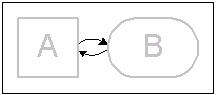 |
The Modifying Access is
used to indicate that an agent is able to read
from a storage and write to it. This is called
modifying access. Usually the agent will not modify the entire information, but only a fraction.
This shape layouts automatically when connected with both ends. It will choose a vertical or horizontal layout and connect to the appropriate connection points. |
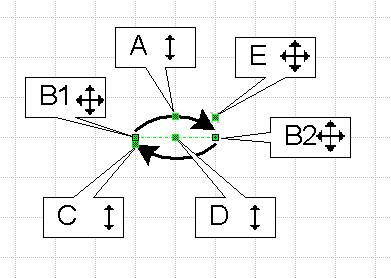 |
|
Depending on the layout, whether the Modifying Access is horizontally or vertically, you can set the alignment. Accordingly there is always only one of the following shown in the context menu.
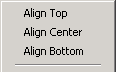 |
Align Top - The shape will be aligned at the top end-point. | |
| Align Center - The shape will be aligned at the center (always shown by the dotted line). | ||
| Align Bottom - The shape will be aligned at the bottom end-point. |
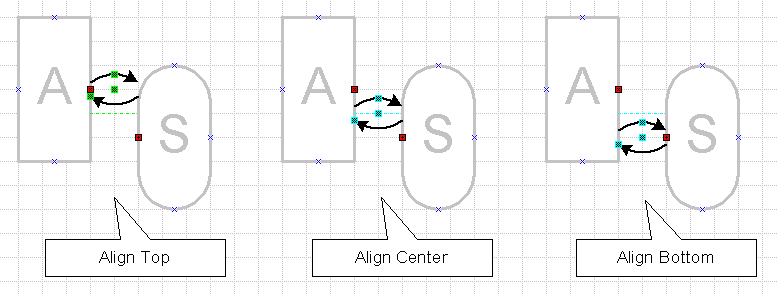
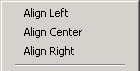 |
Align Left - The shape will be aligned at the left end-point. | |
| Align Center - The shape will be aligned at the center (always shown by the dotted line). | ||
| Align Right - The shape will be aligned at the right end-point. |

The shape can be automatically (this is the default setting) or manually layouted. To control this, use the context menu as well:
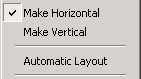 |
Make Horizontal - If automatic layout is turned off, you can manually set the shape to horizontal. | |
| Make Vertical - If automatic layout is turned off, you can manually set the shape to vertical. | ||
| Automatic Layout - The shape will layout itself either horizontally or vertically and choose appropriate connection points of the shapes it is connected to. This depends on the position of the other shapes. |
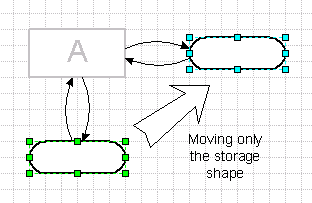
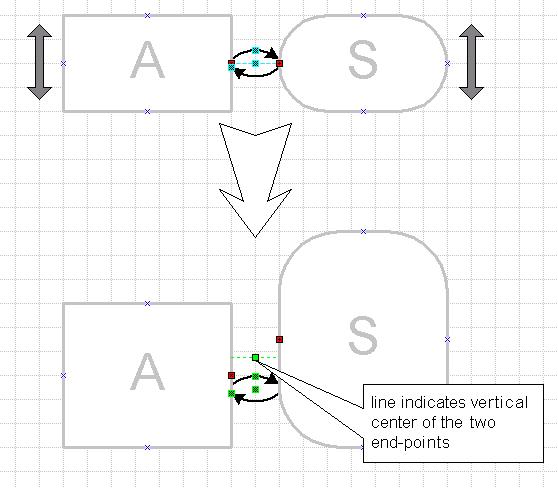 |
The arrows will always stick to the horizontal/vertical axis. If the two connection points that span the arrows are moved the arrows will try to follow. The connection points determine only the horizontal/vertical position of the access arrows. They can be positioned freely along the vertical/horizontal axis. To do so simply drag the control point in the very center of the two arrows. The green dotted line indicates the vertical/horizontal center of the end points and the drag point will snap to the center line. |
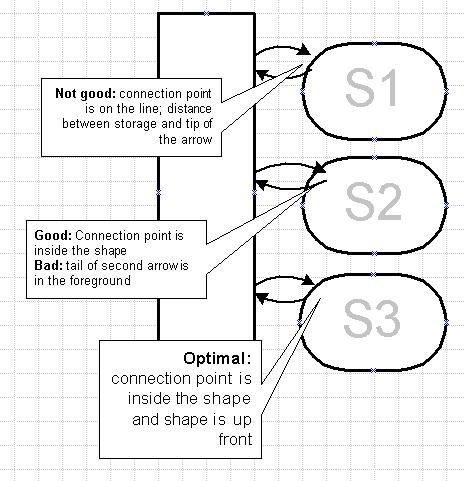
![]() Read / Write Access (horizontal and vertical connection)
Read / Write Access (horizontal and vertical connection)
![]() Read / Write Access (direct connection)
Read / Write Access (direct connection)
![]() Read/Write L,S Access (horizontal)
Read/Write L,S Access (horizontal)
![]() Modifying Access (direct connection)
Modifying Access (direct connection)