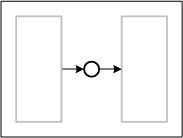 |
The Connection Place (horizontal and vertical connection) is useful to connect two Transitions with a Place between them.
This shape layouts automatically when connected with both ends. It will choose a vertical or horizontal layout and connect to the appropriate connection points. This shape is actually only a one-dimensional shape, i.e. an edge. Thus it is limited in its capabilites compared to a manually combination of a place and two edges (e.g. no definition of an arc-weight possible). |
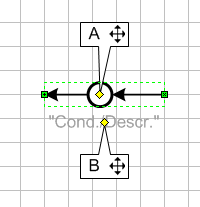 |
|
The context menu allows you to mark the place.
 |
Mark Place - If checked, a token will appear inside the place. |
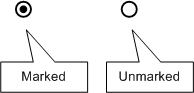
The shape can be automatically (this is the default setting) or manually layouted. To control this, use the context menu as well:
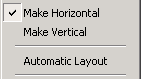
|
Make Horizontal - If automatic layout is turned off, you can manually set the shape to horizontal. | |
| Make Vertical - If automatic layout is turned off, you can manually set the shape to vertical. | ||
| Automatic Layout - The shape will layout itself either horizontally or vertically and choose appropriate connection points of the shapes it is connected to. This depends on the position of the other shapes. |
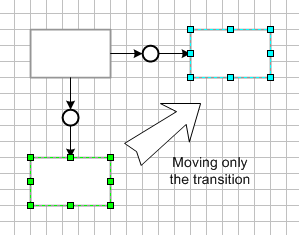
Depending on the layout, whether the Connection Place is horizontally or vertically, you can set the alignment. Accordingly there is always only one of the following shown in the context menu.
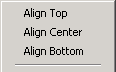
|
Align Top - The shape will be aligned at the top end-point. | |
| Align Center - The shape will be aligned at the center (always shown by the dotted line). | ||
| Align Bottom - The shape will be aligned at the bottom end-point. |
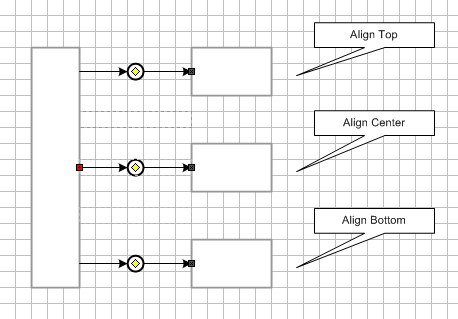
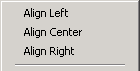
|
Align Left - The shape will be aligned at the left end-point. | |
| Align Center - The shape will be aligned at the center (always shown by the dotted line). | ||
| Align Right - The shape will be aligned at the right end-point. |
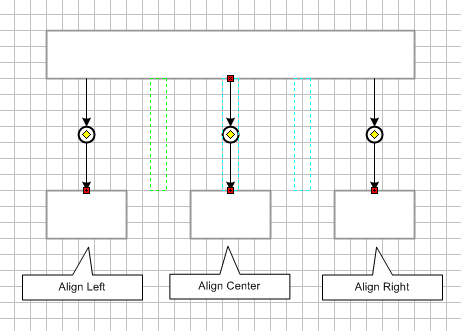
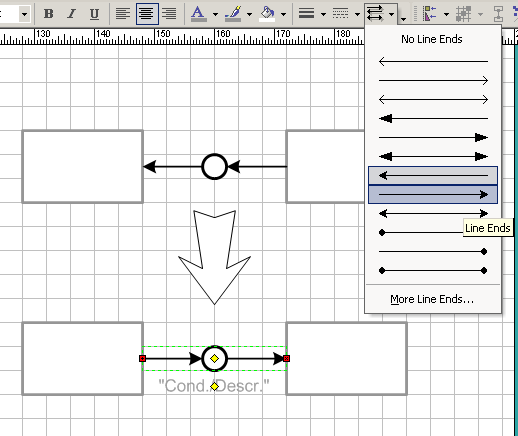 |
To change the direction of the arrows of the connection place, use Visio's standard tool "Line Ends" from the Format toolbar. For more details use the dialog Format -> Line and configure the settings under the category "Line Ends". |
![]() Place
Place
![]() Edge (direct connection)
Edge (direct connection)
![]() Edge (horizontal and vertical connection)
Edge (horizontal and vertical connection)
![]() Connecting Place (direct connection)
Connecting Place (direct connection)