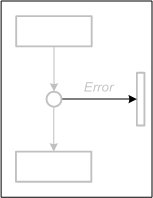 |
The Edge (horizontal and vertical connection) is used to connect transitions and places with a horizontal or vertical line.
A petri net edge is directed. The direction depicts the flow of tokens. This shape layouts automatically when connected with both ends. It will choose a vertical or horizontal layout and connect to the appropriate connection points. |
When you select the shape, it will show you its available input boxes. The gray description texts show the meaning of those boxes.
To enter text, click a second time (after selecting the shape), now on the desired input box, and finally start typing to overwrite or press F2 to edit an existing text. After you have entered text, the gray descriptions will no longer be visible.
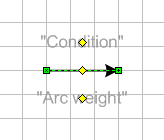 |
|
(Note: These texts only appear when the FMC Support Tools >= 2.0 add-in is installed. With an older version or no installed add-in there will be colored boxes.)
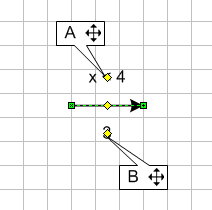 |
|
Depending on the layout, whether the edge is horizontally or vertically, you can set the alignment. Accordingly there is always only one of the following shown in the context menu.
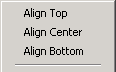 |
Align Top - The shape will be aligned at the top end-point. | |
| Align Center - The shape will be aligned at the center (always shown by the dotted line). | ||
| Align Bottom - The shape will be aligned at the bottom end-point. |
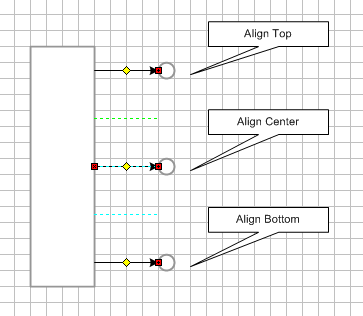
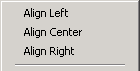 |
Align Left - The shape will be aligned at the left end-point. | |
| Align Center - The shape will be aligned at the center (always shown by the dotted line). | ||
| Align Right - The shape will be aligned at the right end-point. |
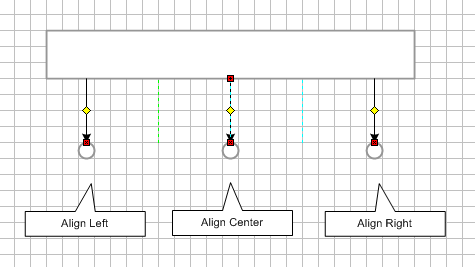
The shape can be automatically (this is the default setting) or manually layouted. To control this, use the context menu as well:
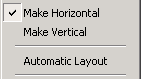 |
Make Horizontal - If automatic layout is turned off, you can manually set the shape to horizontal. | |
| Make Vertical - If automatic layout is turned off, you can manually set the shape to vertical. | ||
| Automatic Layout - The shape will layout itself either horizontally or vertically and choose appropriate connection points of the shapes it is connected to. This depends on the position of the other shapes. |
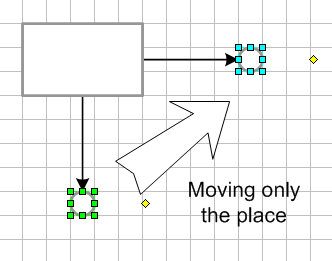
![]() Edge (direct connection)
Edge (direct connection)
![]() Edge for Loops (upper)
Edge for Loops (upper)
![]() Edge for Loops (lower)
Edge for Loops (lower)
![]() Edge for Strait Loops (upper)
Edge for Strait Loops (upper)
![]() Edge for Strait Loops (lower)
Edge for Strait Loops (lower)
![]() Static L,S Edge (horizontal)
Static L,S Edge (horizontal)
![]() Static L,S Edge (vertical)
Static L,S Edge (vertical)
![]() Five Parted Edge
Five Parted Edge