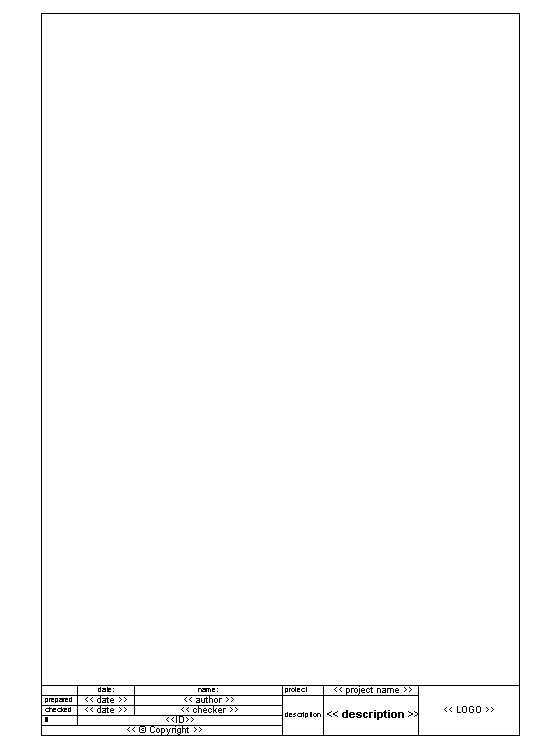
|
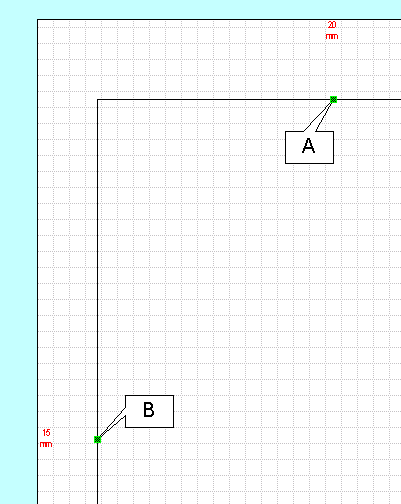 |
|
||||||
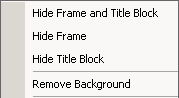 |
|
| Hide frame and title block - This will show or hide the frame and the title box. | |
| Hide the frame - Hides or shows the frame. | |
| Hide the title - Hides or shows the title box. | |
| Remove Background - Completely removes the frame and title block and the according background page. |
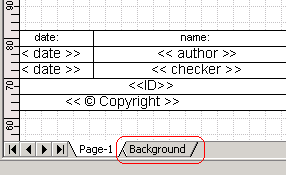 |
When you insert a Frame & Title Block onto a page, another page called "Background" will be created. The title block will be visible on both the diagram and the background page, but will be editable only on the background page. |
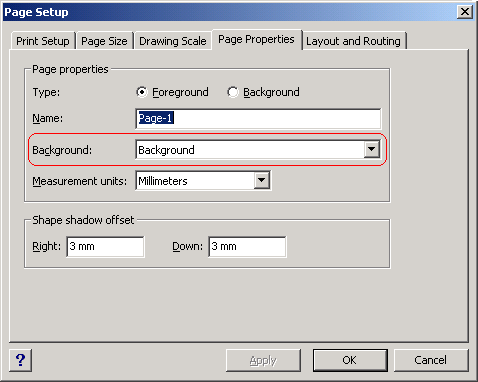 |
In Visio each normal page can be assigned a background page. The objects on the background page will be shown
behind the objects on the diagram.
To choose or delete a background page you have to select the normal diagram page and then go to File -> Page Setup... -> Page Properties. You can choose if a page is a Foreground (normal) or a Background page. Background pages will show up in the drop down list Background, where you can choose the page which acts as background for the current page. When you want to delete the background page which was automatically created when adding the frame and title block shape, use the context menu. |