 Previous Step
Previous Step
 Contents
Contents

 Previous Step Previous Step
|
Creating a FMC Diagram with Visio - Step 6 |
 Contents Contents
|
Next Step 
|
We will add the specific storages into the large in-memory storage at the right. The file storage at the bottom of the diagram will follow later.
Take a new storage, form it into a 4x4 cells circle and name it "Sockets". It will be aligned to the TCP/IP Communication Service.
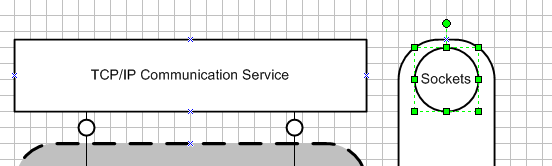
Note about the size: The height of 4 cells is defined by the alignment to the Communication Service. The usage of a circle makes it 4 pixels wide as well, affecting the width of the large grouping storage. The following two "atomic" storages need another grouping shape - by using the half of a cell as the margin between the shapes we get 4 + 2 * 0.5 + 2 * 0.5 = 6 cells as the overall width for the large storage.
Add the grouping storage and align the top at the top of "Child Server 1", the bottom at the bottom of "Child Server N", because only the child servers will have access to the data contained inside the storage.
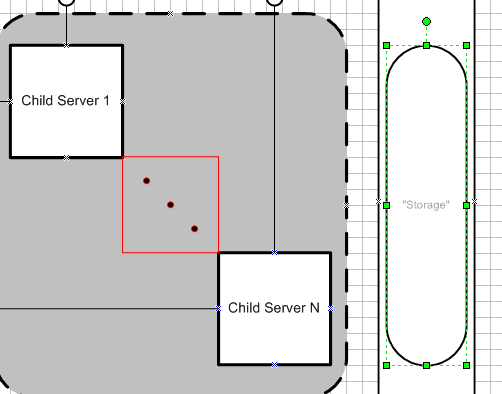
Add the "Mutex" storage. It will have the same size as the "Sockets" storage. We align it at the vertical center of "Child Server N". This gives a 1.5 margin at the bottom, which will also be used at the top for the "Child Server Activity Table". The height of that shape can vary. The width of 4 cells luckily is enough for the text.
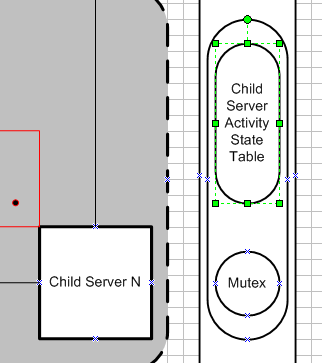
Finally we add the "Server Generation" storage. Duplicate the "Mutex" storage and place it somewhat centered at the bottom.
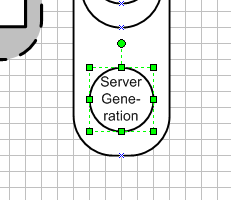
Chary usage of colors. Coloring can help to visually structure a diagram or to emphasize certain elements. But if too much different colors are used, the diagram could also get even more confusing. Therefore we restrict the usage of colors in this tutorial to 3 different gray scale colors.
The FMC Stencils templates define standard fill styles you can use for coloring your FMC diagrams. You choose a Fill Style from either the Format Shape toolbar or via the menu: Format -> Style... -> Fill Style.
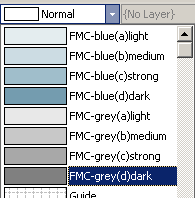
To help the viewer's eyes sorting out the different cascaded storages, we use gray-scaled colors. In this case we highlight the large grouping storage with the same color as the structure variance.
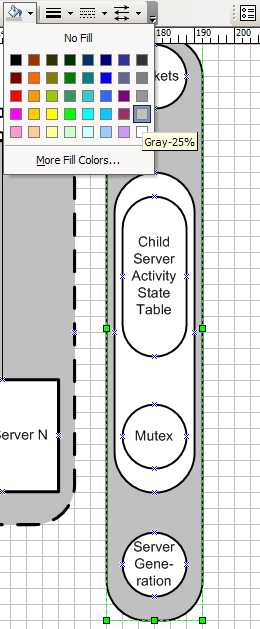
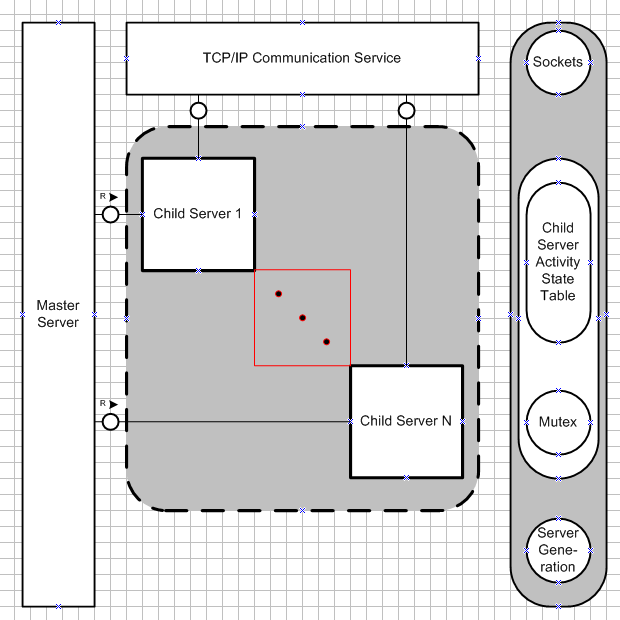
 Previous Step Previous Step
|
Creating a FMC Diagram with Visio - Step 6 |
 Contents Contents
|
Next Step 
|